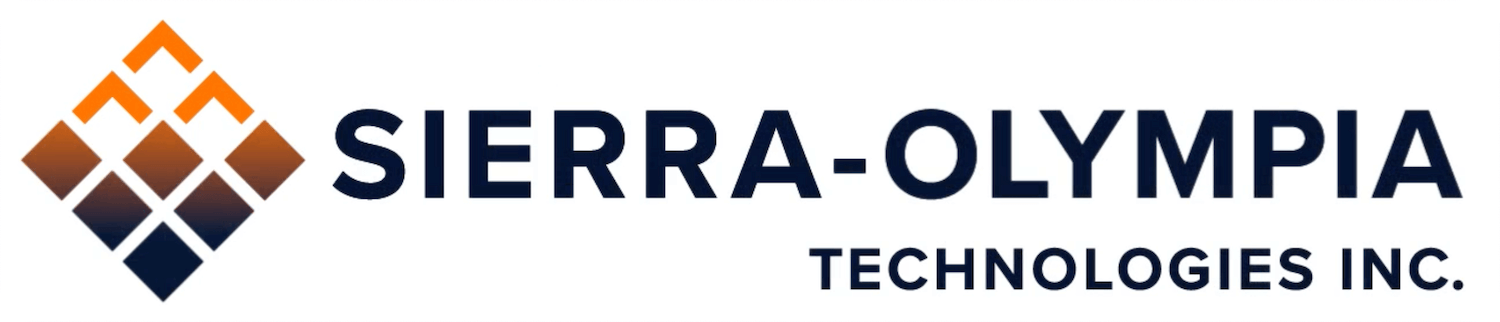Create New Pages
- Add Page – Select the Downloads menu item from the left hand navigation. Click “Add New” at the top of the page.

- Add the title to your new page.
- The content you can create in this area headings, paragraphs and downloads lists. If the download requires more documentation this should be written in the documentation area where more options for content are available. Select the downloads list block add your list of downloads.
- In order for the the downloads to display in the correct area you must tag the article under the proper category. In the left hand options area under categories, tag the correct category.

- If you are not ready to submit your revision you can save your draft and come back to work on it later. The revisers will not be notified of your new page or edited content until it is submitted for revision.
Submit New Page to be Published
When submitting content you will see a publish button in the upper right corner of the page your editing. When you click the publish button it will say “Submit Revision”.
After you have submitted for review those in the Revisor role will get an email to review the new page.

Save Drafts and Submit Revised Content to be Published
When submitting edits to be reviewed you have the option to save what you are working on and submit later, or submit your revision with the “Submit Revision” button located in the page tab of the right column of the page editor.
After you submit your revision the revisers will be emailed or alerted to review your submission. Your revisions can be seen in the revisions area in the left hand menu. This is also where you can see the status of your submission. Once the revision has been published it will no longer be visible on this page.